
When you’re ready to build a new website with SimplyRETS, we try to make the process as simple as possible. There are a few things you’ll need to know about how it works, but we break it down into three easy steps to make everything as simple as possible:
- Getting RETS or RESO Web API Credentials from your MLS
- Creating an app with SimplyRETS
- Start building your website or application
Not so bad, right? So let’s go through these!
1. Activate a RETS or RESO Web API data feed
Note! SimplyRETS supports both RESO Web API and RETS data feeds. Your MLS may support one or both of these. There is no difference between them when connected to SimplyRETS.
The first step to accessing live data with SimplyRETS is to set up a RETS or RESO Web API data feed with an MLS (or multiple MLS’s). If you don’t already have this, the process is usually straightforward: just reach out to your MLS via email or phone and request one. The exact process, requirements, and response time is different for each area, but they are well equipped to guide you through the process.
Each MLS has different requirements about setting up a RETS or Web API feed, and how to use the feed - please contact them for specific inquiries. Our faq answers more questions on this. Once you have RETS or Web API credentials, you’re good to go! That’s the only prerequisite for setting up an app with SimplyRETS. Your MLS, or Association of Realtors, will send you a few things:
Example credentials
RETS credentials
| Field | Example |
|---|---|
| RETS login URL * | http://rets.mls.com:80/rets/Login |
| RETS username * | some-rets-username |
| RETS password * | ******** |
| User-Agent | some-user-agent/1.0 |
| User-Agent password | ******** |
* - Required information
Web API credentials
| Field | Example |
|---|---|
| Web API URL * | http://api.webapi.com:80/ |
| Server token * | 072b8537539514789b389f7b |
| Dataset ID * | MLS |
| Client id | FXpCd9Uj9W4c |
| Client sercret | 4922b6957cd692cec9a1d7f1 |
| Browser token | 7a53fe4901fb443c600ac305 |
| User-Agent | user-agent/1.0 |
* - Required information
To ensure a successful connection with your Web API credentials, provide as many optional fields as possible when creating your app.
Once you have this information from your MLS, you can proceed to step 2 - connecting your RETS or Web API credentials to SimplyRETS!.
Step 2: Create an App
The second step is to create your app. This gives us all the information we need to get you set up with live listings in the API or WordPress plugin. First, make sure you have created an account: https://simplyrets.com/account.
Create an App
At SimplyRETS, an “app” is simply one of our many services (WordPress IDX, RETS API, or Market Analytics). This step only asks for a few pieces of information:
- The domain name where your app will live (something like: http://mywebsite.com). There is an options “sandbox” URL, where you can develop the app or website.
- RETS or RESO Web API credentials. This is what you received from the MLS in Step 1. You can add multiple data feeds to a single app if you work in multiple areas.
- Select a Payment Plan. You can view all of our available plans here).
- Payment information. We will charge your card only when your new app is ready to go and has passed our Quality Assurance Test.
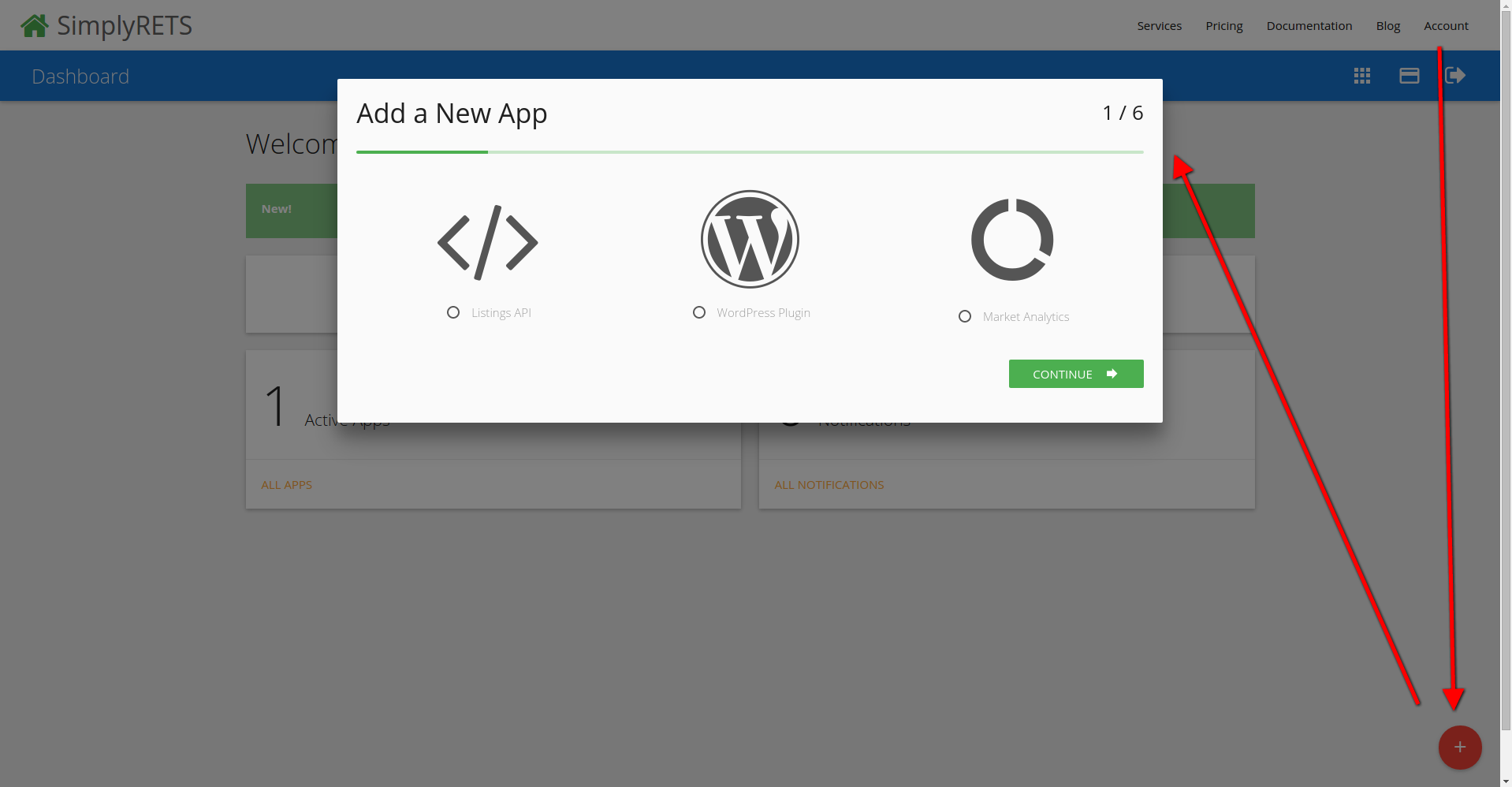
Step 3: Start developing your website or application
Here come’s the fun part. We have everything we need and you’re ready to start developing the best real estate website out there!
When previous step is complete, we’ll start replicating your listings, replicating the photos for those listings, setting up your database, and generating the keys to your new feed! That usually takes about 48 hours.
When the SimplyRETS app is ready, you’ll get an email and you can log in to your account to get your new API credentials…that’s it!
With those API credentials, you can either plug them into the Wordpress plugin or get started with our API.
For any help or assistance at this point - you can reach out to our support team at: support@simplyrets.com. We’re happy to help get you going!
— Cody @ SimplyRETS
Don’t forget to sign up to our rss feed